How to Install Jenkins Server on Amazon Linux EC2 Instance using Terraform and Ansible
Table of contents
In this article, we can use Infrastructure as Code (IAC) and configuration management tools together to install Jenkins servers on AWS.
we can use Terraform to create a new EC2 instance on AWS, terraform can call Ansible to install and configure software and applications in the EC2 instances.
Prerequisites
Terraform
Jupyter — to write Terraform .tf files
Jupyter Terminal — to run Terraform .tf files
Key Pair — (.pem file for Access EC2 Instance)
Terraform Files
c1_version.tf
c2_variables.tf
c3_creating_vpc.tf
c4_security_groups.tf
c5_iam_role_attached.tf
c6_ami_datasource.tf
c7_ec2_instance.tf
c8_output.tf
c9_terraform.tfvars
Folder structure:

we need to add Key Pair (.pem file for Access EC2 Instance) inside the private-key folder

We need to create a GitHub Repository jenkins_setup_ansible
Create a Role:
Let’s Create our playbook and tell our playbook to reference a role called jenkins_setup
To setup a role we can use this command
ansible-galaxy init jenkins_setup
We create our roles directory for our jenkins-setup role and add the handlers, vars and tasks sub-folder.
Now go to the task folder and create some files to install Java, Jenkins, Docker, and Maven and include that files in main.yml file
Java_install.yml
Jenkins_install.yml
Maven_install.yml
docker_install.yml
main.yml
Now go to the Vars folder we can main.yaml file under main.yaml you can add the variables as shown below
main.yml
Now create a playbook.yaml file and add a role(jenkins_setup) to the playbook.yaml file
playbook.yaml
Next, we have to Add the path variables like JAVA_HOME and M2_HOME to.bash_profile dynamically by using Python script and bash commands
search_java_maven_paths.py
Adding_path_to_bash_profile.sh
Push these Folders and files to GitHub repository jenkins_setup_ansible using Git commands.
we have set up Terraform files and Ansible role here terraform can call Ansible to install packages like Java, Jenkins, Docker, and Maven.
Terraform commands:
Run Terraform Commands in the Jupyter terminal
Terraform Init:
The terraform Init command is used to initialize a working directory containing terraform configuration files. It is safe to run this command multiple times. This command will never delete your existing configuration or state. During init, the root configuration directory is consulted for backed configuration and the chosen backend is initialized using the given configuration settings

Terraform validate:
The terraform validate command validates the configuration files in a directory, referring only to the configuration and not accessing any remote services such as remote state, provider APIs etc. validate runs checks that verify whether a configuration is syntactically valid and internally consistent, regardless of any provided variables or existing state. It is thus useful in general verification of reusable modules including correctness of attribute names and value types.

Terraform plan :
The terraform plan command is used to create an execution plan. Terraform performs a refresh, unless explicitly disable and then determines what actions are necessary to achieve the desired state specified in the configuration files.
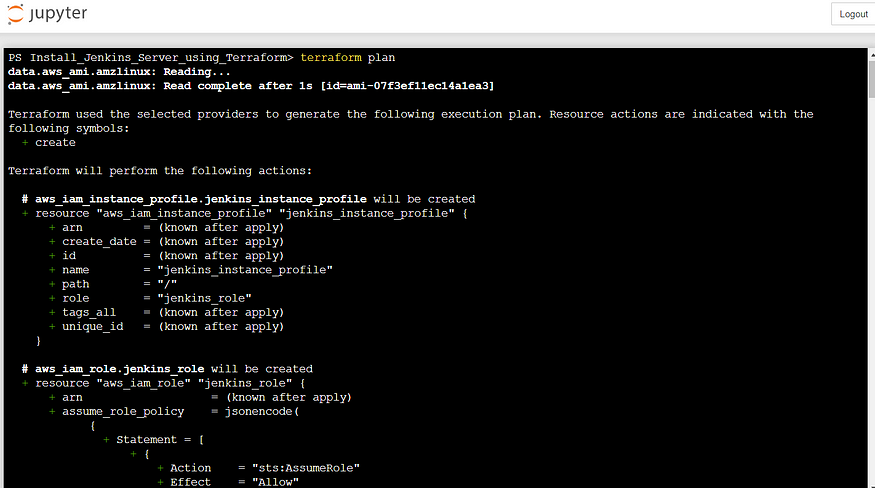







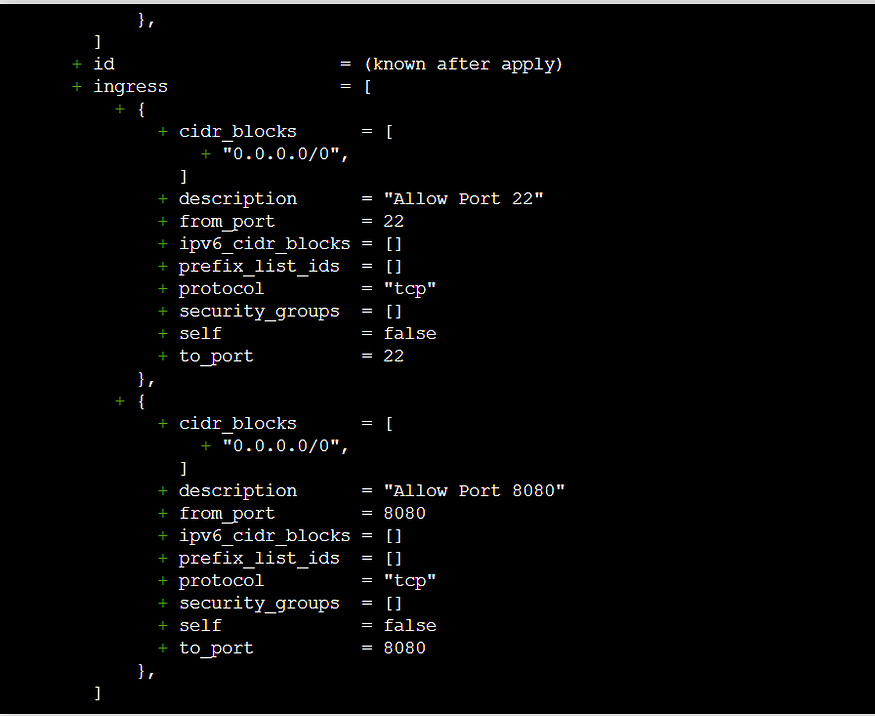
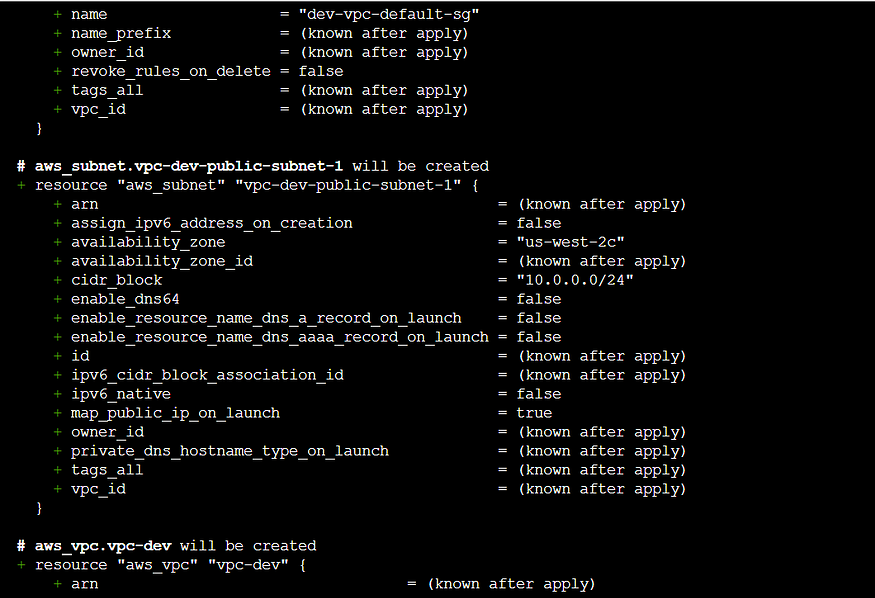

Terraform Apply:
The terraform apply command is used to apply the changes required to reach the desired state of the configuration or the pre-determined set of actions generated by a terraform plan execution plan.






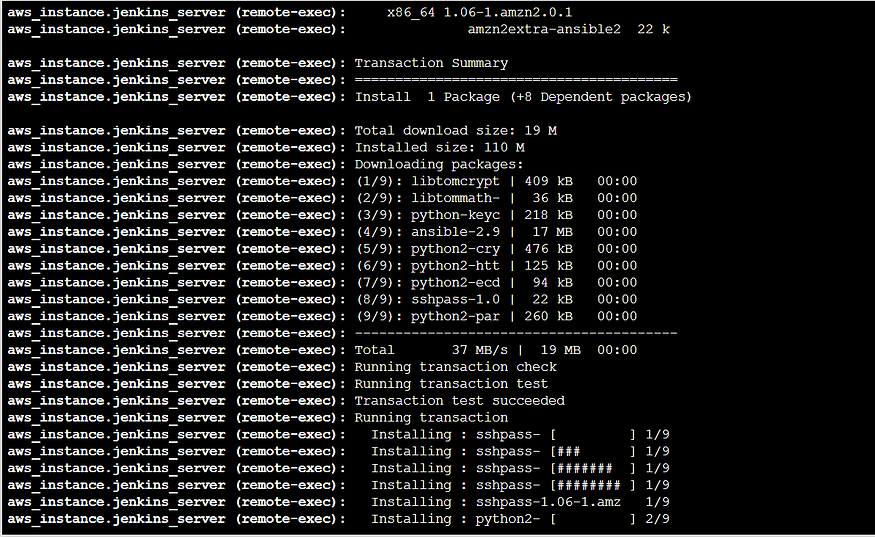



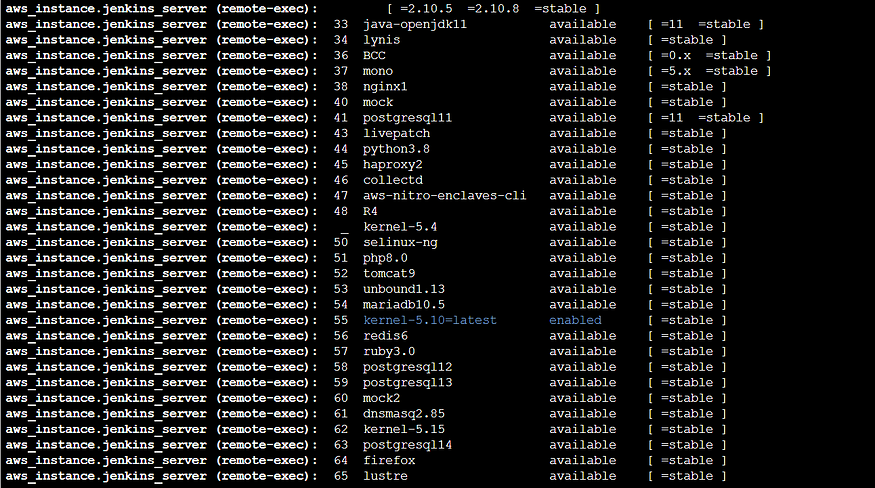





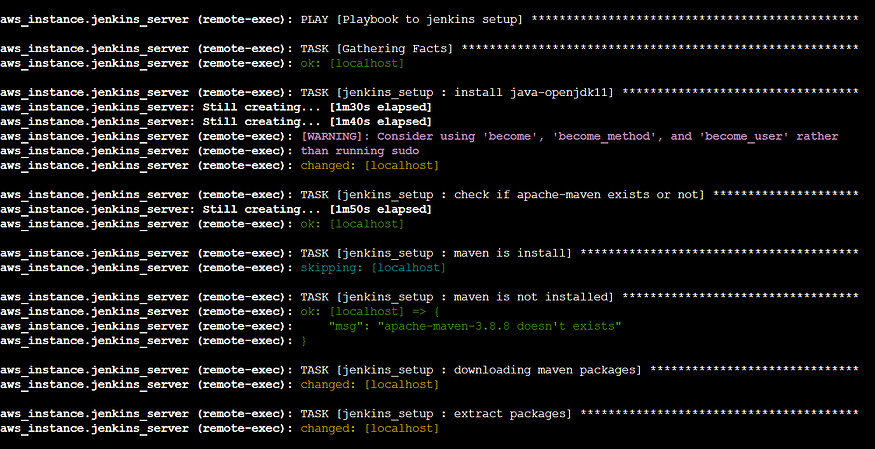



Now we check our AWS Console our Jenkins_server were created through Terraform.




To Configure Jenkins connect with EC2 public IP using Port 8080.

Connect that Jenkins instance get Administrator password from mentioned path
cat /var/lib/jenkins/secrets/initialAdminPassword
2a7546bdf5bf4a0584b28db0406a5418

Click Install suggested plugins.


Create Admin User for access Jenkins

Click Save and Continue


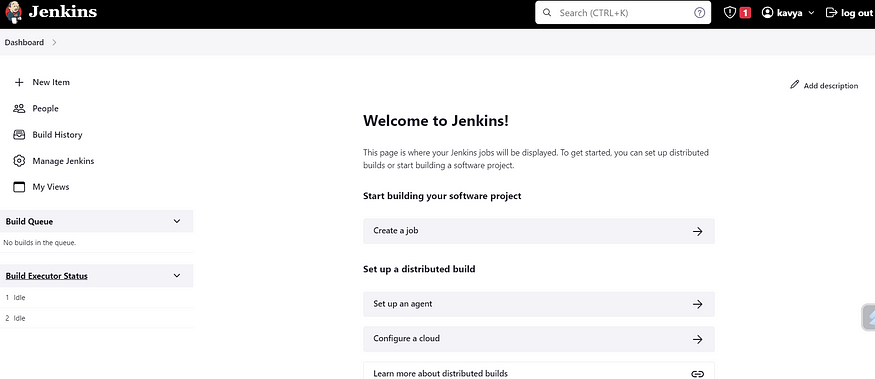
Now we successfully installed the Jenkins server using Terraform and Ansible.
Terraform Destroy:
The terraform destroy command is used to destroy the terraform-managed infrastructure.





Now we successfully Destroy Jenkins server using Terraform.
Thanks for reading! Have a good one!
